How to Install Custom Themes in Windows 7 (Video Included)?
Windows 7 is not limited to few themes. It has a wide range of themes. Windows 7’s users are not aware of other custom themes. Today we will tell how can you download or install Custom themes in Windows 7. Furthermore, We have also created a Video for proper guidance. You can also Watch the Video of How to Install Custom Themes in Windows 7.
Windows 7 has no doubt have unlimited features.On the other hand, With the release of Windows 10, Many Windows users are moving towards Windows 10. Because of Windows 10 Features, Unable to Update Windows 7, Windows 7, not genuine problems, and much more.

This was the way to download and install custom themes in Windows 7. Similarly, Windows 7 have also built-in themes. Here you can also Install the Windows 7’s own themes.
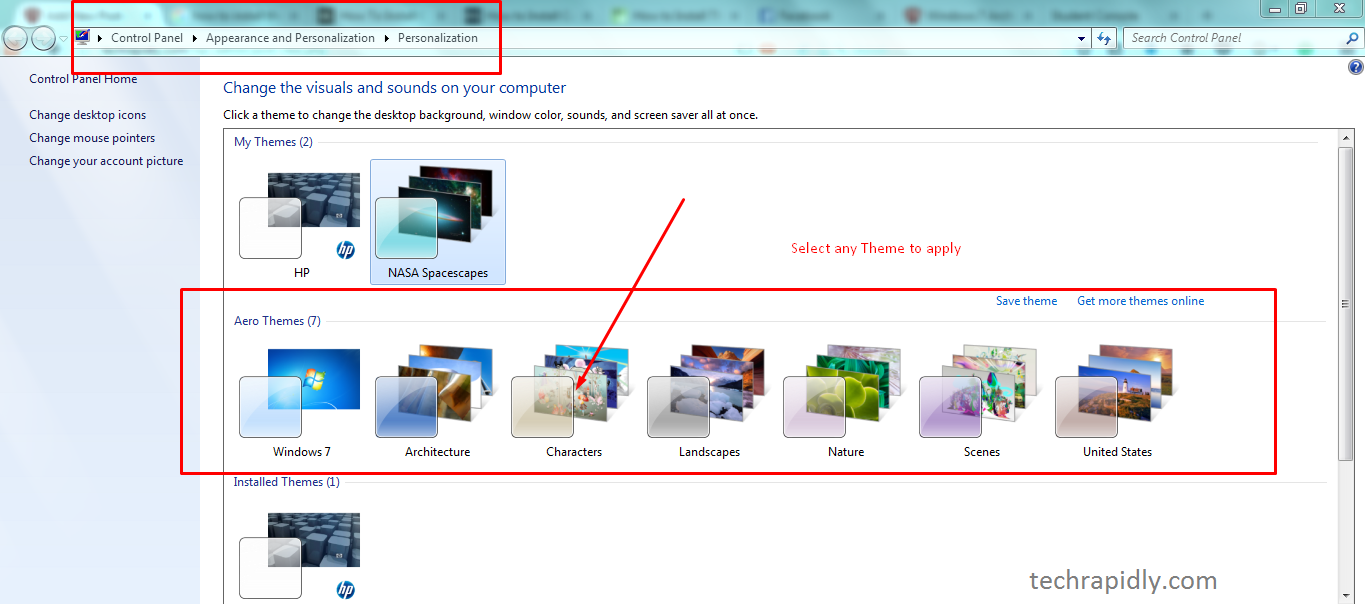
Share you Windows 7 theme with us. Which theme did you apply? We respect user’s feedback. Your comments are highly appreciated
Windows 7 has no doubt have unlimited features.On the other hand, With the release of Windows 10, Many Windows users are moving towards Windows 10. Because of Windows 10 Features, Unable to Update Windows 7, Windows 7, not genuine problems, and much more.
Download Custom Themes For Windows 7
Without wasting a single moment, Let’s go directly to the way to install Custom Themes in Windows 7. You can download the themes directly from Microsoft site. Here is the link to Download Custom themes for Windows 7.- Go to the Microsoft site of Windows 7 Themes.
- Select any Theme.
- Click on Download Button.
- Save the Theme in Your PC.
Note: There are many themes available, you can download anyone of your own choice.
Install Custom Themes in Windows 7
Once you have downloaded the theme for Windows 7. Follow the steps to get how can you Install custom themes in Windows 7.- Right-Click on the downloaded Setup.
- Open the Setup.
- It will directly go to the Control Panel’s Personalization.
- The theme will automatically apply.

This was the way to download and install custom themes in Windows 7. Similarly, Windows 7 have also built-in themes. Here you can also Install the Windows 7’s own themes.
Install Windows 7 Themes
- Right click on the Desktop.
- Open Personalization > You will see different themes.
- Click on any theme to Apply.
- Go to Control Panel > Select Appearance and Personalization.
- Choose Personalization.
- Click on a theme to apply.
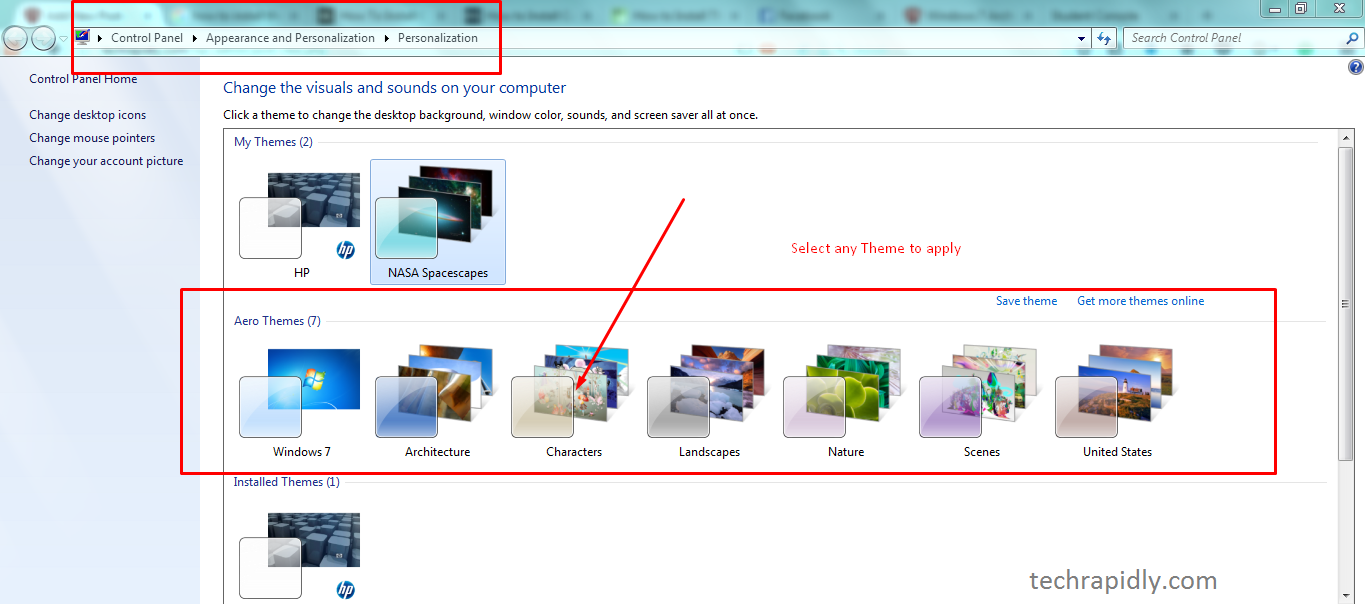
In the long run, What have we Concluded?
A theme is a combination of desktop background pictures, window colors, and sounds. In the above article, We have discussed the easiest way to install custom themes in Windows 7. We have applied an NASASpacescapes theme. Similarly, you can apply the theme of your own choice. Multiple themes are available on Microsoft site. If we talk about how Theme can affect our Windows. Don’t worry, your Windows never slow down with installing such themes. In any issue, you can also Speed up your Windows 7 easily.Share you Windows 7 theme with us. Which theme did you apply? We respect user’s feedback. Your comments are highly appreciated
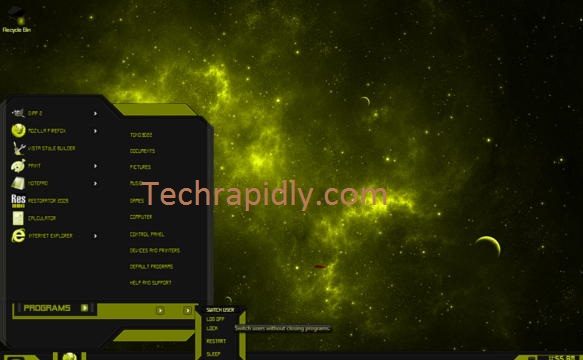

No comments:
Post a Comment