Boot Windows 10 Safe Mode From Off-Get Windows 10 Off Safe Mode
In this article, I will help you to boot into Windows 10 Safe Mode from off. We are working on the Safe Mode to facilitate our users so that users can get more knowledge for this. In our previous articles, we discussed different ways to Enter Windows 10 Safe Mode. It is recommended to read the various methods to Get into Windows 10 Safe mode. Then, depends on the users to choose the easy way for entering Safe Mode.
What is Safe Mode in Windows?(Windows 10 Safe Mode From Off)
Safe Mode is a state in which we can access our computer with limited features. We can not get all the features in Safe mode rather than get in Normal mode. There are two types of Safe Mode:
- Normal Mode
- Windows 10 Safe mode with Networking
The main difference in both of the terms is “Internet.” If you go for Networking, then you can access the Internet using a browser.
How to Enter Windows 10 safe mode from boot
If you boot your Windows 10 safe mode from boot or using Networking not working, then we are going to introduce safe mode from off.
Step-1 Open “Run” (Safe Mode in Windows 10 Using System Configuration)
- Go to Start Menu > Type “Run.”
- Open Run.
- Write msconfig and Click on OK.
Note: Many Windows 10 users don’t like Cortana because they are maybe not aware of its features. They disable Cortana from Windows 10.Moreover, using Cortana, you can Open the Run program from it. Therefore, don’t try to ignore this and use this fantastic feature of Windows 10.
Step-2 Enable Safe Mode Minimal in Windows 10
- Go to Start Menu on Windows 10.
- Write System Configuration in Cortana.
- See the Image below, when you open the System Configuration.
- In the end, you have to restart your Windows 10(Follow below and then read below lines after this image).
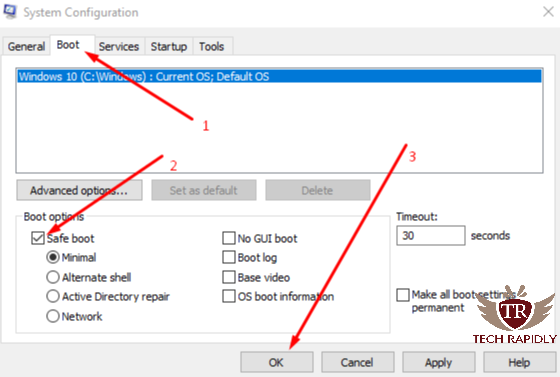
Lets were describing the above image again. Once you get into System Configuration for Windows 10 Safe Mode From Off. Click on the Boot from the overhead Menu bar. Second, Check on Safe mode checkbox and Minimal will check automatically. Then, Click on the OK. Restart Your PC, and you will Boot into Windows 10 Safe Mode.
What to do in Windows 10 Safe Mode? Features of Windows 10 Safe Mode
When you restart your Windows 10 after enabling the safe mode(Windows 10 Safe Mode From Off). The first Screen you will see to close the Microsoft Edge because Edge doesn’t work there.See disable or remove Microsoft Edge Windows 10. Also, if you enter Windows 10 safe mode networking, you can start browsing in safe mode with limited features.
As there is an Internet and you can start browsing, so don’t worry and you can write the problems on the internet to get away from your problems. Let Suppose, you are facing WiFi issues, and you got into the safe mode that problem still exists there or not. Although, if a problem lives there, you can search for Windows 10 Update drivers issues on the internet. It was just scenario that you can use this features in Safe Mode.
Safe Mode not accepting password – Windows 10 safe mode password not working
In this area, we are covering one of the problems that many Windows 10 Safe Mode From Off users face while entering Windows 10 Safe Mode From Off. Let see, How to reset Windows 10 Safe Mode Password not working.
First, you need to go back to Normal Window. We recommend to Restart your Windows 10. If restart doesn’t work. Read this; Windows 10 won’t restart. Once you successfully restarted the Windows 10. Enter the Windows 10 Safe mode f8 without the password.
- Go to Windows logo on the left where you logout the Windows 10.
- Right-click on the Power Button.
- Press the Shift key button and, Click Restart Button.
- Now Windows Will ask You 3 Options (Continue, TroubleShoot, Turn off PC).
- Select Troubleshoot(Restart your pc or see advanced options).
- At this time, you have to Select Advanced Options.
In the Advanced Option, you can see the Reset Admin Password. From there you can get if windows 10 in safe mode doesn’t accept my password.
Conclusion For Windows 10 Safe Mode From Off
We helped you to login into windows 10 safe mode without command prompt. The above method works without command prompt, and you can easily window 10 safe mode system restore. Today, many users learn that How to Boot Windows 10 Safe Mode From Off. Let us know in the Comments if you have any problem.


No comments:
Post a Comment