How to Fix Windows 10 Blue Screen of Death BSOD (Windows Blue Screen Error)
Fix Windows 10 Blue Screen of Death BSOD (Windows Blue Screen Error)
Windows 10 Blue Screen of death also known as BSOD. Blue Screen of Screen came from Windows 7. Earlier it was found in Windows 7. But Windows 10 blue screen of death still exist in Windows. There are many steps when we face this error “Blue Screen of death” in Windows 10. We will assure you to solve your problem in Windows 10 blue screen of death.
Reasons of Error Windows 10 Blue Screen of Death (Possible reasons for BSOD Windows 10)
Here is the list of possible errors of Windows 10 Blue Screen of Death:
- When we are booting Windows or merely using Windows then suddenly Blue Screen Windows error came.
- Windows Drivers are correctly installed but having some issues.
- BSOD problem in Windows is common when we start upgrading our operating system.
- Experts said that Windows 10 blue screen of death is usually caused during the upgrading to Windows 10.
- Windows update cause problems because maybe there are some updates which are not suitable to your system requirements. The solution is to remove the updates or stop them. In this case, Windows 10 Blue Screen of death problem solves.
In detail we will discuss both the problems and solve it accordingly:
Permanently Fix Windows Blue Screen of Death during upgrading Windows 10
When anyone of you gets “Blue Screen of death Windows 10 during upgrading”, it means there will sad face on Laptop screen. You cannot reach the desktop again it will, again and again, restart your laptop. You PC will reboot multiple times.
On the other hand, there will be the blue screen which we called blue screen of death in Windows 10.
Solution #1 Fix Windows 10 Blue Screen of death (Blue Screen Windows 7)
If you can access the Desktop, follow the following steps:
- Go to Cortana in Windows 10, Type Settings.
- Open Settings.
- Update and Security.
- Click on “Update and Security.”
- In the new Window, Click on Uninstall update.

One the recent updates were removed successfully; you need to turn off or disable the update from your Windows 10. In this way, you can get rid of “Windows 10 blue screen of death”.
Solution #2 Remove Recent Drives to solve Blue Screen of death
Let suppose, if have installed any drivers recently then it might be possible that your recent driver is causing problems. First, you need to solve Windows driver issues then install the driver again.
Uninstall the Recent drivers and get your solution for BSOD (Blue Screen of death). Follow the few steps:
Before move on, remember you can’t use Device Manager because it may not solve your Problem. There are many drivers installed you don’t know which one I introduced recently. Moreover, if you remember which driver you introduced recently, you can use Device Manager.
You need to System Restore; it will remove all the recent activity from your Computer. Blue Screen of death in Windows 10 if does not appear before then System restore is the best option for you.
Blue Screen of Death Windows 10 (Uninstall Applications from Windows)
In this case, we recommend removing the unnecessary applications from your Windows 10. Third-party software is usually not recommended to install from another way. For example, you have established ludo star game on your laptop using the third party. So, we don’t recommend this because it can cause Blue screen of death in Windows 10.
To remove Application from your Windows:
- Go to Settings.
- Click on
- From left, select Apps & Features.
- Uninstall the Application installed from the Third party.
Solution #4 Disk Cleanup your PC to fix Black Screen Error (Windows 10 Blue Screen of Death prank)
Disk cleanup can fix Blue Screen of death Windows 7 and Windows 8. Therefore, you can apply disk clean up to set all BSOD error codes.
Step-1 Search Disk cleanup
Step-2 Select Drive C:
Note: We recommend choosing that drive where your Windows is installed.
Step-3 Click on Clean up System Files. Then again select the Drive.
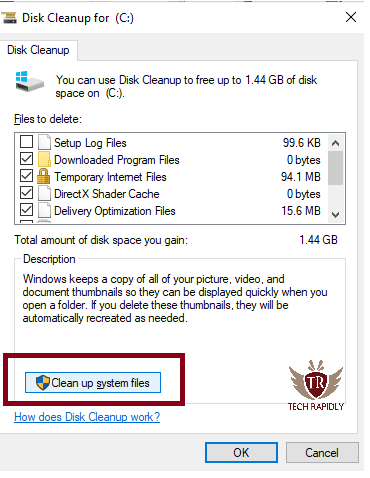
Step-4 Scanning Windows update will take little time.
Step-5 Check on Temporary Installation Windows files. Then Click Ok to delete the Files.
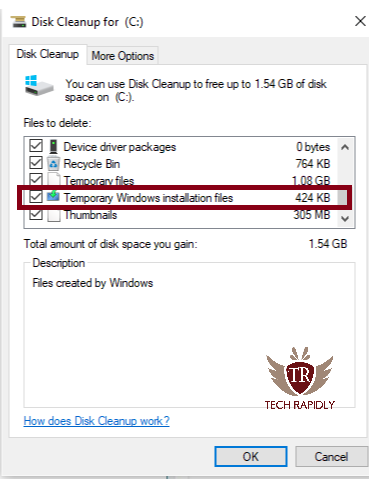
Once all the steps are carefully done, try to upgrade to Windows 10.
Fix Blue Screen of Death Windows 10 Clean up Installation:
Clean up an installation of Windows 10 can solve the Windows 10 Blue Screen of death problems.
Here we have made a Special article for you to clean install Windows 10.
Solve Blue Screen of death Windows 7 errors Using Updates.
Yes, you can fix all BSOD errors using installing the updates and drivers. Sometimes, Operating system was looking for latest updates, and it is not installed on your PC. Therefore, you have to install the updates from Windows updates. For this,
- Go to Settings.
- Click on Updates & Security.
- Click on Download the updates.
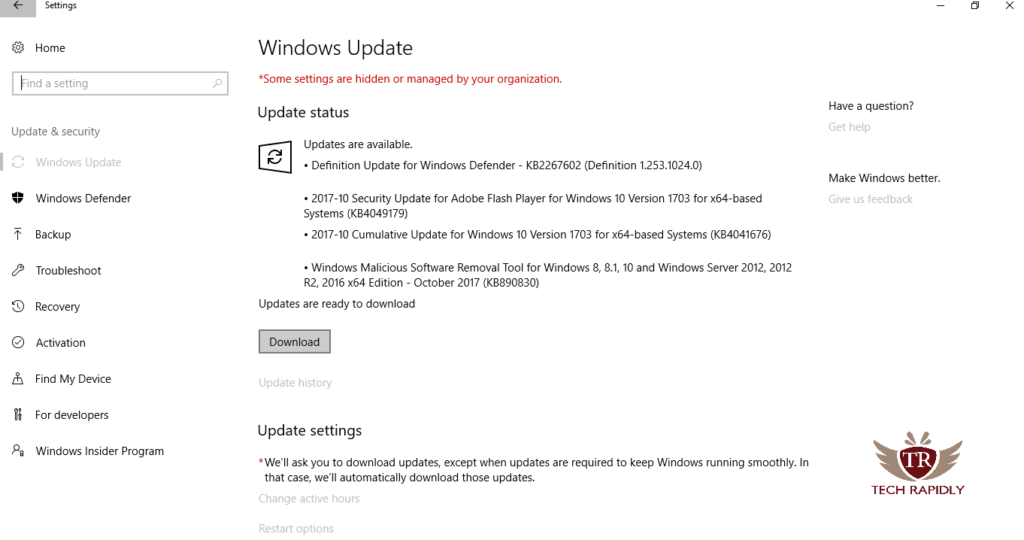
Also Read: How to Install Drivers in Windows to fix Windows 10 Blue Screen of Death
Temporary Pause the updates sometime fix Blue Screen of Death errors
- Go to Cortana/Start Menu > Type “Settings.“
- Open Settings > Select update and Security.
- Click on Advanced Options.
- Scroll Down and turn On Pause Button.
- Go back and Check Updates pause for 35 days.
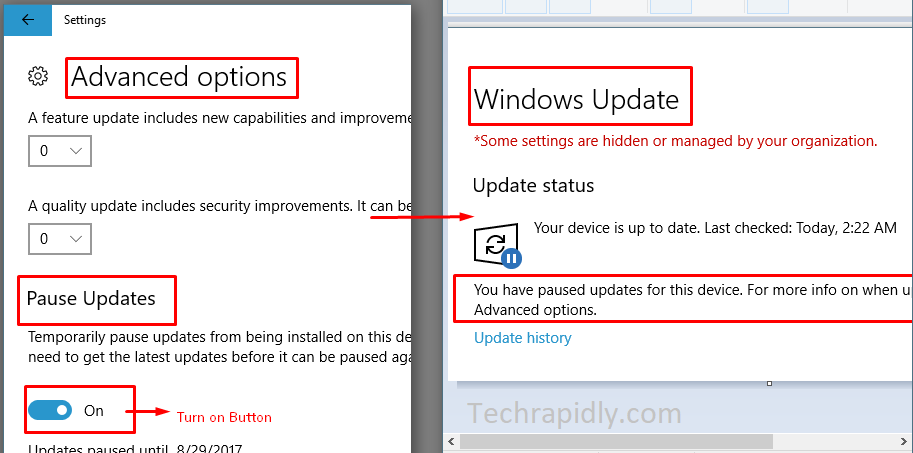
Find Which hardware is causing Blue Screen of Death problems?
If you think, your hardware is old enough that can cause this problem. I recommend you to replace equipment and check either Blue screen of Death error remove or not. Update all the Drivers using BIOS.
Check for support information, that your hardware is still supportable or not.
What should I do? Is my problem still exists?
You have applied all the above methods for Windows 10 Blue Screen of Death, and they did not solve your problem. We advised you to call your Support Center. For example, your Laptop is of any company then calls them and asks them the reasons to solve the problems.
What have we achieved at the end of Windows 10 Blue Screen of death?
Windows 10 Blue Screen of death is also common problem in Windows 8 too. Above methods can also solve a problem of Blue Screen of Death Windows 8 and 7. Therefore, we assure you that these methods, of course, can solve your problem in Windows.
Which method of Windows 10 Blue Screen of Death Solve your problem? Is there any other method you want to share with us? You can comment below; we appreciated your Feedback.

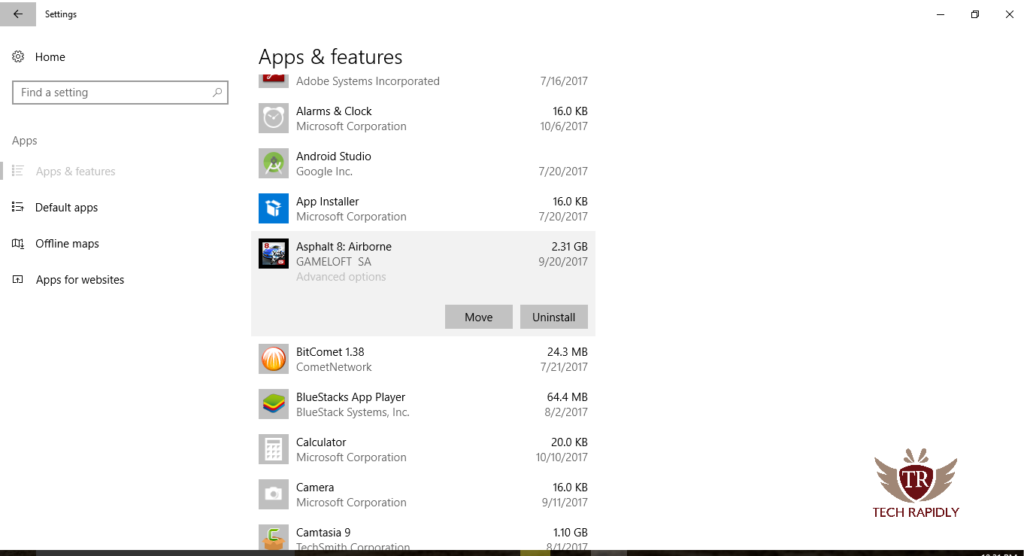

No comments:
Post a Comment