Windows 10 Start Menu and Taskbar not Working – Taskbar doesn’t work windows 10
The problem continues with Start Menu as well as a taskbar. We have seen from the many places that Windows 10 users start facing the problem of Start Menu with the taskbar. When users Upgrade to Windows 10 from Windows 7 or 8, then Start Button is not working. If your Windows 10 Start Menu and Taskbar not Working then you may need to follow the few steps as mention below.
Start Windows 10 Start Menu Troubleshooting
Troubleshooting is another way to solve and getting to know why is my windows 10 taskbar not working. If you are not familiar with download the Start Menu and a taskbar troubleshoot then go for it here.
How to Download and Run Windows 10 Start Menu Troubleshooter
We recommend going to the above link and do troubleshooting now for Start Menu. What if this does not solve my problem? No issue gi for the below more solutions.
How to Solve Windows 10 Start Menu and Taskbar not Working
To get away from the taskbar and start menu problem, we will use the Command prompt and we make sure that your problem will fix with this. What you need to do is to run few commands.
SFC /SCANNOW
Run the above, Command Prompt and scan it after scanning complete you have to restart the Computer. If this is not solving your problem then go for the below solution of Windows 10 start menu and Taskbar not working.
Fix your Windows 10 start menu and Taskbar problem using task manager
Now you can solve your problem using task manager task manager is built in Windows 10. From the keyboard press Control + Alt + Delete keys at the same time and now the task manager will open hair you have to find the windows Explorer I right click on the Windows Explorer and end the task.
Below is a screenshot of how to solve unclickable Taskbar Windows 10.
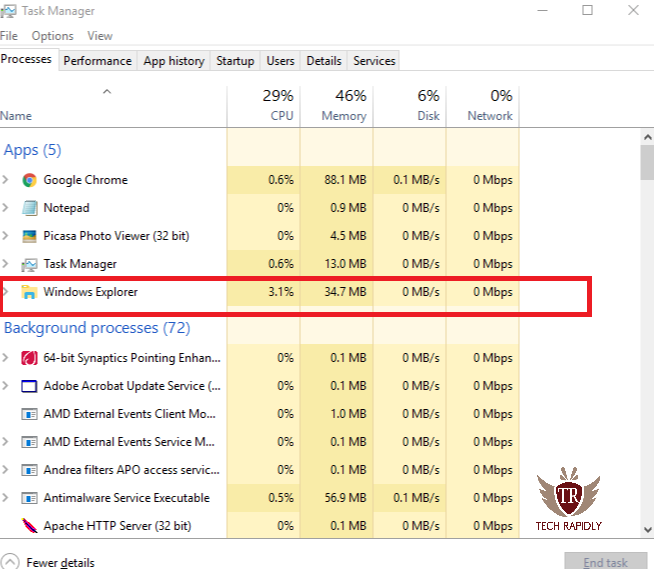
Reinstall all the Windows 10 apps
If you reinstall all download all the windows 10 apps then it may solve your problem of Windows 10 start menu not working. Moreover, if your Windows 10 start menu or taskbar is not working then you can solve this using reinstalling all the Windows apps.
You do not need to uninstall Windows 10 apps one by one you just have to click on one button to all the Windows 10 apps will automatically uninstall or reinstall if you don’t know or you are unaware of how to do this you can use the below link of how to install the Windows 10 apps in single click.
How to fix Windows 10 start menu and Taskbar not working by creating a new user account in Windows 10
There are few steps you need to create a new user account and you will see that all your problems of start menu or Taskbar is stuck then it will solve automatically.
The first step is you have to launch the task manager what you have to do here are the steps:
From keyboard press control + Alt and delete at the same time now your task manager will open. From the start menu, click on Run new task. Now click on the administrative privileges. Where you have to enter the below command and you have to enter your own username for which you want to create the new user account. And you have to create a new password for your new user account.
NET USER YOURUSERNAME YOURPASSWORD /ADD
Now restart your Windows 10 you will see where you have to log in to a new account using the username and password you have created before.
In our previous articles, we have also shown you that how to create Microsoft account for Windows 10 using any email address you can use this or you can learn from this that how you can create an account easily and solve the problem of Windows 10 Taskbar not working
Refresh your Windows 10 now to fix start menu and Taskbar not working in Windows 10
Are you sure your problem with Windows 10 start menu and Taskbar not solve tell if your problem still exists then you can use the below solution. You can refresh your Windows 10. Refreshing Windows also mean that you have reset or repair your Windows. It will refresh all the tasks running in the task manager.
Here I will tell you the easiest ways to refresh Windows 10 in a single click.
Have you ever restart your Windows 10 in troubleshoot mode. Troubleshooting is the best way to solve any problem regarding task menu or Taskbar is not working.
- From your Windows go to the start menu click on the power button hold and press the shift key and click on the restart button in the power option.
- After restart you have seen that you have 3 options that are:
- continue
- Troubleshoot
- turn off your PC
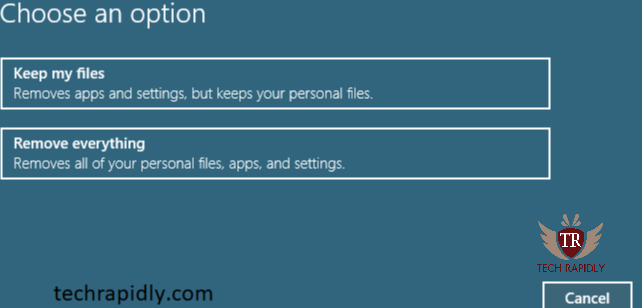
- Click on the troubleshoot option that is the second option and in the troubleshooting you have seen that there are other two options reset this PC or advanced optionsclick on reset this PC.
- In the reset this PC there are also two options one keeps my files and the other one is remove everything you do not need to remove everything because it will remove all your personal files applications and settings of your Windows.
- Click on keep my files it will not remove your any data. Moreover, It will remove only the application installed on your Windows.
Doesn’t work Windows 10 Windows 10 Taskbar start menu not working 2019
In the past we have shown everything about updates in Windows 10 for example how to solve problems of Windows 10 updates and drivers because it was highly problem in 2017 and 18th at Windows 10 updates was on the high issue and we fix the driver issues and updates for the Windows 10 users.
Windows 10 start menu and Taskbar not working may be due to the lack of windows 10 updates. Maybe you are all updates on not properly updated and you are liking the features of Windows, therefore, we recommend updating your Windows 10. It is also possible that your Windows 10 drivers are not properly installed and here is the link you have to install and updates Windows 10 drivers easily.
Conclusion about windows 10 start menu and Taskbar not working
In the above article, we have seen different ways to solve Taskbar Windows 10 not working and Windows 10 start menu start button or Taskbar not properly workable.
If you have any issue with Taskbar or task menu, start menu not working in Windows 10 you can ask in the comment section. Let us know your feedback. And also tell us, how did you solve your problem of Windows 10 Taskbar. And start menu not working. We highly appreciate it uses feedback.
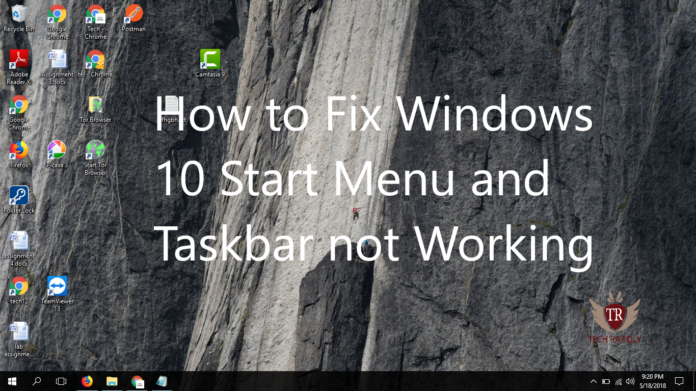

No comments:
Post a Comment